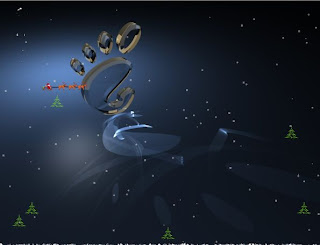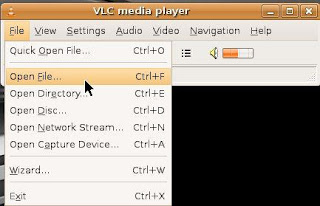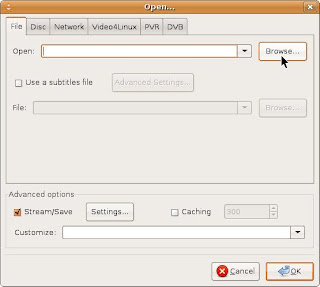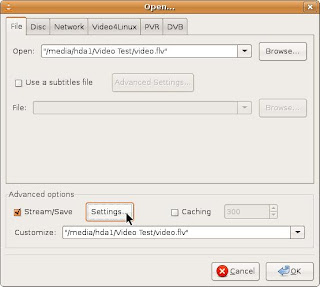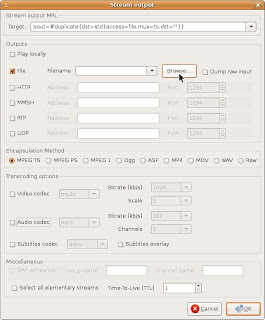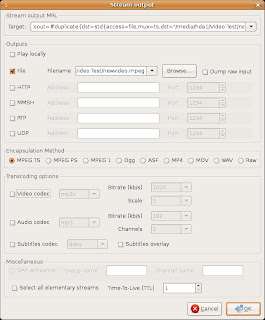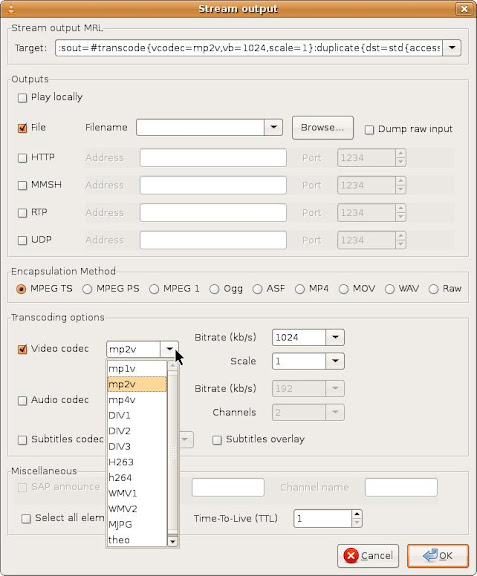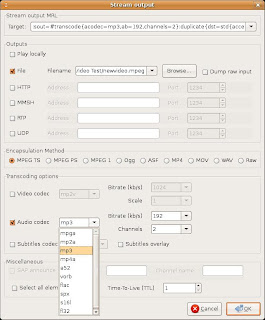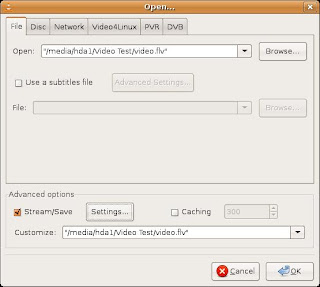This sound card is 12 1/4" long and was released around November 1995.
Another component from the ancient ISA slot era, this sound card had plenty of 'new' features.
Built around the Ensoniq chip it was based on AMD's InterWave wavetable audio processor. During this time period FM synthesis was considered inadequate for the demands of emerging multimedia and Windows 95-based applications.
Initial reports quoted the selling price at $149 USD. The actual price was $200 USD. Back in 1995 that was a big chunk of change! And even though it was billed as a Wave 32 it still used the 16 bit bus.

In the picture below you can see that the contacts were 5 1/4" long
with the remaining 7" hanging out the back. Notice that not many contacts are used.

Here's something you no longer see. 3 individual CD Interfaces that were 'keyed' to certain manufacturers. Each interface was routed to the proprietary interface driver. From top down they are as follows;
Panasonic
Mitsumi
Sony

Yep! Back in the day you had many manufacturers making hardware that was not compatible with other interfaces and there were very few standards.
Therefore you had to make sure the new hardware you were buying had the features needed to run your other hardware.
Something else that you may not notice on the card are numerous jumpers.
You had jumpers to set the midi and wave addresses and what type of microphone you used. Set an address wrong and you will either crash or have no audio.
These were the days when info and help was sparse and required some knowledge of addressing and IRQ's.
Ah! The good old days! LOL!!!
For a look at the I/O spec sheet click the link below;
Spec Sheet
The card performed okay and had sound quality that ranged from high quality to mediocre depending on what type of file you were playing. FM synthesis may have been considered semi-obsolete but the users and game manufacturers were still using it. This card didn't handle FM very well and the midi instrument sounds weren't that great either.
By today's standards this card would be in the $10 econoline of sound cards.
But back in 1995 this card generated plenty of news and excitement. It never did surpass the granddaddy of them all, the Creative AWE32 which was a full 14" long and was a must have audio card that was released 20 months earlier.
And a year after the release of the Reveal card the AWE64 sound card was released which saw many other sound cards end up in the trash.
I hope you enjoyed this time travel trip back to an exciting era in computer history.
TaZMAn