Real quick and easy technique that creates an alphabetical list of all software packages that you have installed on your system.
Open the terminal and type in the following;
dpkg --get-selections > installed-software
This will generate a text file in your Home folder named Installed-Software.
Now if you ever have to redo your computer or build a new one and you want the same software installed all you have to do is make sure the list is in the Home directory, open the terminal and type in the following;
sudo dpkg --set-selections < installed-software
And then this command;
dselect
That's it! Short and sweet.
Enjoy!
TaZMAn
Saturday, September 27, 2008
Friday, September 26, 2008
Trackerd Uses 100% of CPU in Gutsy
I was on my computer the other day and suddenly it acted like it was frozen.
I looked at the CPU monitor in my toolbar and saw that my CPU usage was pegged at 100%.
What!!! I was only reading the news.
So I opened up my monitor tool to see what was eating up my CPU.
After a minute or so it finally opened and I saw the culprit.
Trackerd.
What is that? I quickly killed it and hoped it wouldn't shut down my system.
It didn't and a few seconds later my computer was acting normal again.
I went to Google and looked up trackerd.
It's an indexing app to make file searches faster. It also seemed to have numerous bug reports concerning high CPU usage in Gutsy. It doesn't seem to be a problem in previous Ubuntu versions or the newest Hardy version.
I also found out that it can really load up your hard drive with massive databases of the indexed files. My database files totaled over 470 megs!
I also found out you don't need it. All that will happen when you search for a file it will take a few seconds longer.
Below are several options to solve the problem.
Solution #1;
Change the options of your indexing. Tell trackerd what it can or cannot index.
This can be done by going to Preferences > Indexing preferences > Tab ignored files and select what files and folders it should ignore.
Solution #2
Change the performance of trackerd by going into the same configuration screen and turning down the performance. Please note that this may not help. Trackerd has a nice setting of +19. Changing this setting seems to have no effect.
Solution #3
Disable trackerd by going to System> Preferences> Sessions or use this command:
gnome-session-properties
Then uncheck Tracker and be sure to remove the Deskbar applet from the panel.
Solution #4
Uninstall trackerd. WARNING! This may try to uninstall your Gnome Desktop.
If you get a warning or message that the Gnome Desktop will also be removed you need to abort this process and disable trackerd instead.
Open your terminal and use the following command;
sudo apt-get remove --purge tracker-search-tool tracker-utils
Then delete the index stored here.
du -sh ~/.config/tracker
rm -rf ~/.config/tracker
That should do it. By using one of the above options will give you more control over your CPU usage and free up some disk space.
Enjoy!
TaZMAn
I looked at the CPU monitor in my toolbar and saw that my CPU usage was pegged at 100%.
What!!! I was only reading the news.
So I opened up my monitor tool to see what was eating up my CPU.
After a minute or so it finally opened and I saw the culprit.
Trackerd.
What is that? I quickly killed it and hoped it wouldn't shut down my system.
It didn't and a few seconds later my computer was acting normal again.
I went to Google and looked up trackerd.
It's an indexing app to make file searches faster. It also seemed to have numerous bug reports concerning high CPU usage in Gutsy. It doesn't seem to be a problem in previous Ubuntu versions or the newest Hardy version.
I also found out that it can really load up your hard drive with massive databases of the indexed files. My database files totaled over 470 megs!
I also found out you don't need it. All that will happen when you search for a file it will take a few seconds longer.
Below are several options to solve the problem.
Solution #1;
Change the options of your indexing. Tell trackerd what it can or cannot index.
This can be done by going to Preferences > Indexing preferences > Tab ignored files and select what files and folders it should ignore.
Solution #2
Change the performance of trackerd by going into the same configuration screen and turning down the performance. Please note that this may not help. Trackerd has a nice setting of +19. Changing this setting seems to have no effect.
Solution #3
Disable trackerd by going to System> Preferences> Sessions or use this command:
gnome-session-properties
Then uncheck Tracker and be sure to remove the Deskbar applet from the panel.
Solution #4
Uninstall trackerd. WARNING! This may try to uninstall your Gnome Desktop.
If you get a warning or message that the Gnome Desktop will also be removed you need to abort this process and disable trackerd instead.
Open your terminal and use the following command;
sudo apt-get remove --purge tracker-search-tool tracker-utils
Then delete the index stored here.
du -sh ~/.config/tracker
rm -rf ~/.config/tracker
That should do it. By using one of the above options will give you more control over your CPU usage and free up some disk space.
Enjoy!
TaZMAn
Songbird Music and Web Browser
If your into music like I am, then this app may be perfect for you.
I'm not usually into integrated software apps but Songbird caught my eye.
Based on the Mozilla Firefox browser, it combines a browser, Shoutcast radio, Last FM, playlists and integrates your music library into a easily searchable database.
It also has a small but growing list of add-ons.
Even Flash is supported although it needs to be installed with the copy and paste technique.
Other add-ons include Album Art, mashTape, LyricMaster, iTunes Importer and more!
Add to this a fully functional Firefox clone browser and you have an excellent all in one package.
Oh! Did I mention it's available for Linux, Windows and Mac's!!
Although it is listed in the Synaptic package manager I strongly urge you to get it from the following links as the version in Synaptic is old and doesn't support Shoutcast and many other features.
If you are using Gutsy or earlier versions of Ubuntu you can get version 0.6.1 from Getdeb by going to the link below;
Download from Getdeb
The newer versions for Hardy and other OS's can be downloaded from
the Songbird home page found at link below;
Songbird Download
To install the Flash plugin for Songbird you can find instructions on how to do it from the Help page link below;
Install Flash
Finally, here is a screen shot of Songbird.
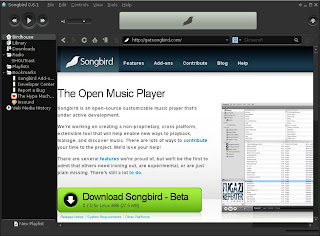
Enjoy and happy surfing with the music.
TaZMAn
I'm not usually into integrated software apps but Songbird caught my eye.
Based on the Mozilla Firefox browser, it combines a browser, Shoutcast radio, Last FM, playlists and integrates your music library into a easily searchable database.
It also has a small but growing list of add-ons.
Even Flash is supported although it needs to be installed with the copy and paste technique.
Other add-ons include Album Art, mashTape, LyricMaster, iTunes Importer and more!
Add to this a fully functional Firefox clone browser and you have an excellent all in one package.
Oh! Did I mention it's available for Linux, Windows and Mac's!!
Although it is listed in the Synaptic package manager I strongly urge you to get it from the following links as the version in Synaptic is old and doesn't support Shoutcast and many other features.
If you are using Gutsy or earlier versions of Ubuntu you can get version 0.6.1 from Getdeb by going to the link below;
Download from Getdeb
The newer versions for Hardy and other OS's can be downloaded from
the Songbird home page found at link below;
Songbird Download
To install the Flash plugin for Songbird you can find instructions on how to do it from the Help page link below;
Install Flash
Finally, here is a screen shot of Songbird.
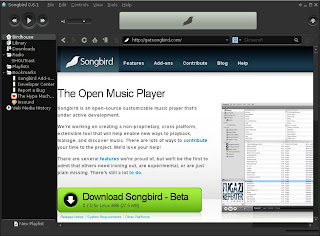
Enjoy and happy surfing with the music.
TaZMAn
Subscribe to:
Comments (Atom)



